-
The new smart block functionality can offer placement suggestions based on where you’ve placed that block before in the drawing.
The new automatic block placement capability is now enabled for blocks inserted using the Blocks palette to help you place blocks more easily and save you time.
The block placement engine learns how the existing block instances are placed in your drawing to infer the next placement of the same block. As you insert a block from the Blocks palette to your drawing, the engine gives placement suggestions close to a similar geometry where you’ve placed that block before.
For example, if you’ve already placed a chair block close to the corner of a wall, when inserting another instance of that same chair block, AutoCAD automatically positions the chair as you move it close to a similar corner. As you move the block, the walls are highlighted, and the position, rotation, and scale of the chair block are adjusted to match the other block instance. You can click to accept the suggestion, press Tab to switch to other suggestions, or move the cursor away to ignore the current suggestion. If you want to temporarily hide or show the suggestions when placing a block, press Shift+W.
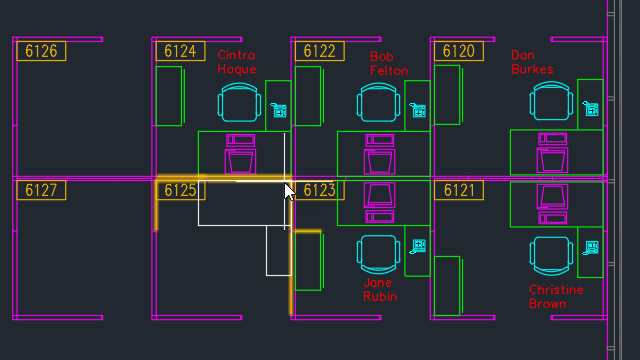
New System Variables
AUTOPLACEMENT – Controls whether placement suggestions are displayed as you insert a block.
PLACEMENTSWITCH- Indicates whether placement suggestions are displayed by default as you insert a block.



