-
The Trace environment continues to improve and now includes the new COPYFROMTRACE command and new settings controls on the toolbar.
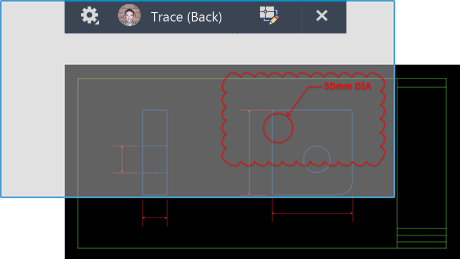
New Trace Settings
The new COPYFROMTRACE command lets you copy objects from a trace into the drawing. To copy objects from a trace:
- While a trace is open, with TRACEBACK on, start the COPYFROMTRACE command.
- Select objects in the trace, and press Enter.
The objects are added to the drawing.
There are new settings available in the Settings drop-down menu on the Trace toolbar.
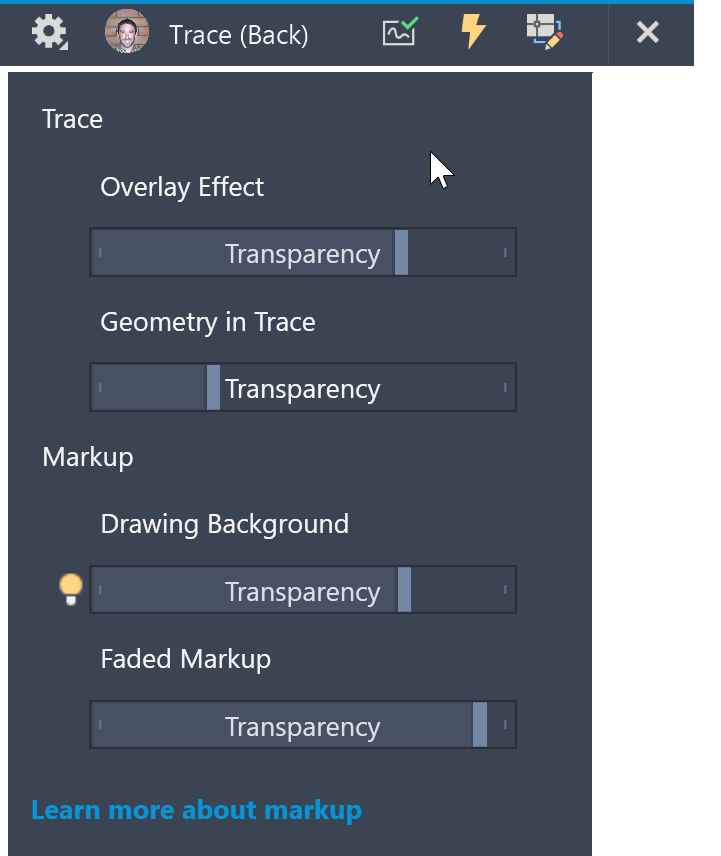
Overlay Effect: Adjust the transparency of the tracing paper overlay.
Geometry in Trace: Adjust the transparency of the trace geometry in the background. When TRACEFRONT is on, geometry in the drawing is affected. When TRACEBACK is on, geometry in the trace is affected.
Drawing Background: Adjust the transparency of the imported markup that is laid over the drawing.
Faded Markup: Adjust the transparency of markups that have been marked as faded.
Note: Drawing Background and Faded Markup settings are available only on traces that have used Import Markup to overlay a markup file on the drawing.New Commands
COPYFROMTRACE – Copies objects from a trace into the drawing.
Related Concepts
- What’s New in AutoCAD Ursa
- New Features Overview (Video)



