-
The Start tab continues to be improved in this release including new options to sort and search recent drawings.
Recent Drawings Updates
The recent drawings list uses smaller thumbnails to allow for more drawings to display. You can now sort and search the recent drawings in both the grid and list views.
Sort and Search
- To sort on the grid view, select an option from the Sort By drop-down list. To reverse the sort order, click the arrow next to the drop-down list.
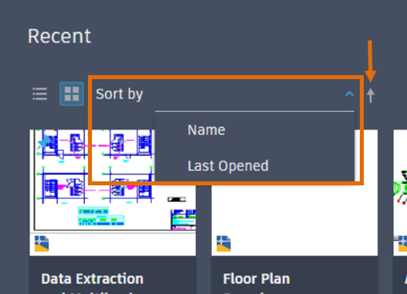
- To sort on the list view, hover over a column label to display the sort arrow. Click the arrow in the label area of the column that you want to sort by. To reverse the sort, click the arrow again.
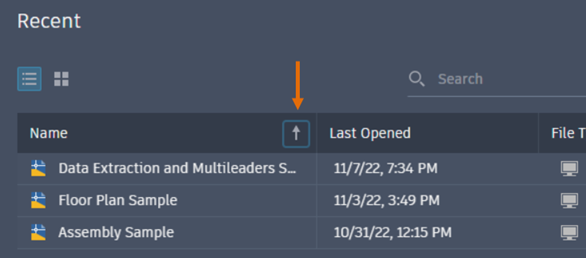 Note: Pinned drawings always appear at the top of sorted lists.
Note: Pinned drawings always appear at the top of sorted lists. - In either view, type any portion of a file name or path in the search box. The drawing list is filtered in real-time.
Customizing the List View
- In the list view, you can customize the column headings by clicking settings. Name and Pinned are persistent columns.
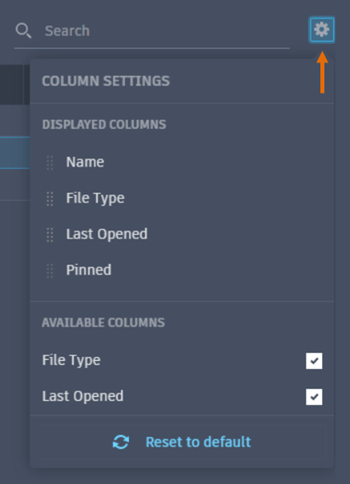
- Drag to change the column order.
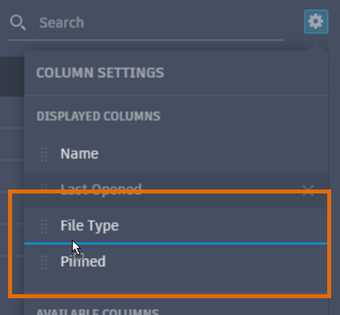
Other changes on the Recent tab include the following:
- The pin icon now appears in the upper left corner when you hover over a drawing’s thumbnail.
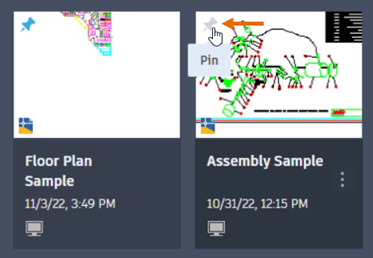
- The open menu icon displays when you hover over a drawing thumbnail. Click to display the options on the menu.
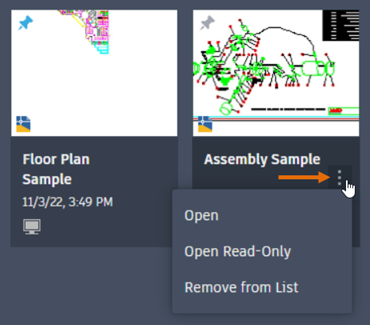
Autodesk Projects Updates
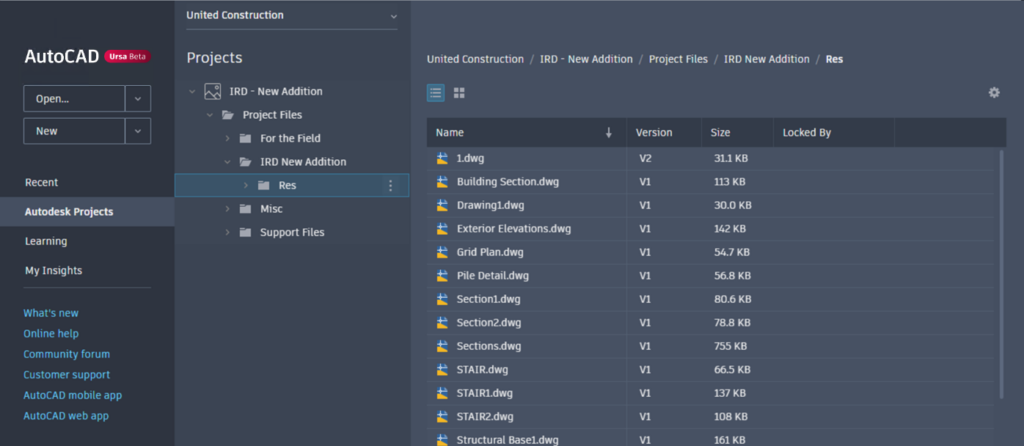
- The Autodesk Docs tab has been renamed to Autodesk Projects.
- After selecting Autodesk Projects, a new pane displays showing a hub selector and the project path tree.
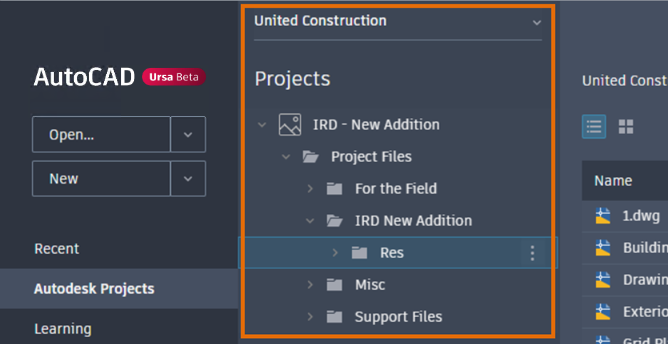
- Above the project’s drawing list, navigation breadcrumbs are shown for the current project path.
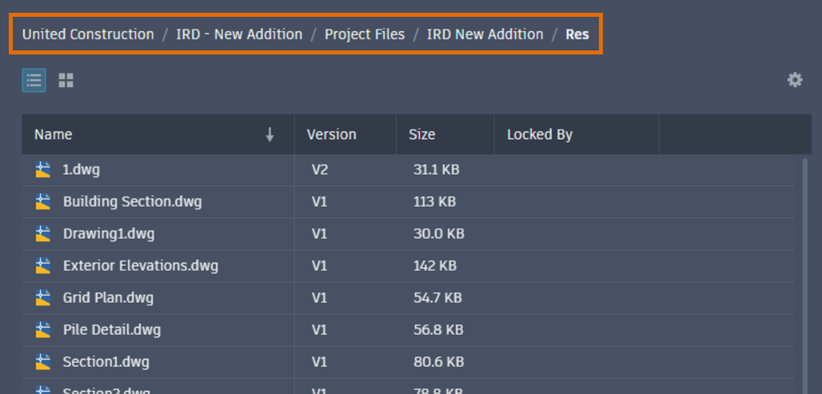
- To sort on the grid view, select an option from the Sort By drop-down list. To reverse the sort order, click the arrow next to the drop-down list.



