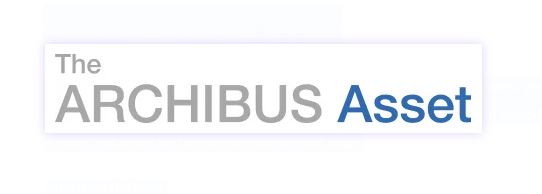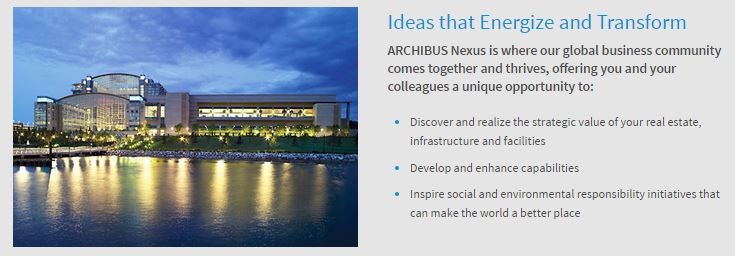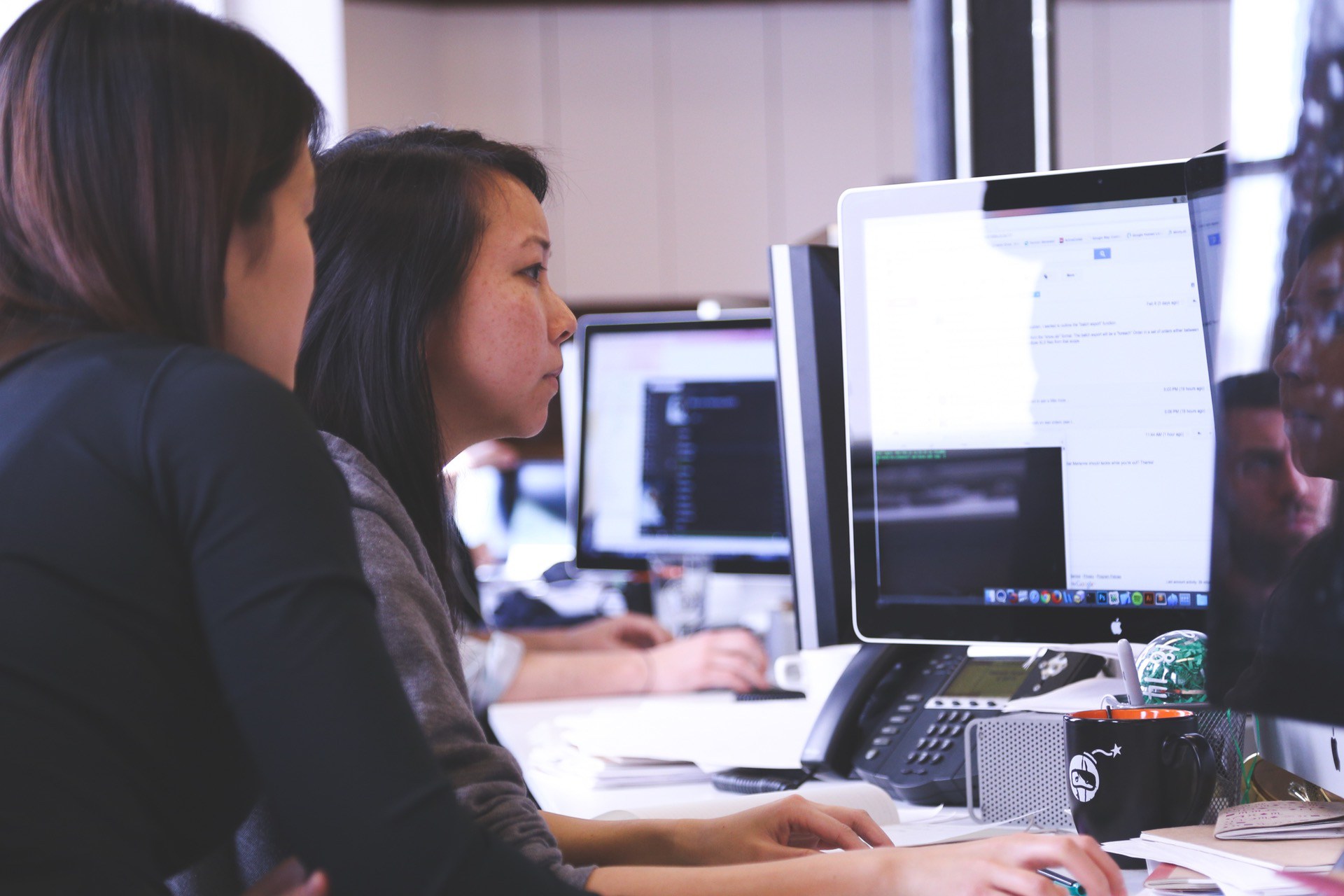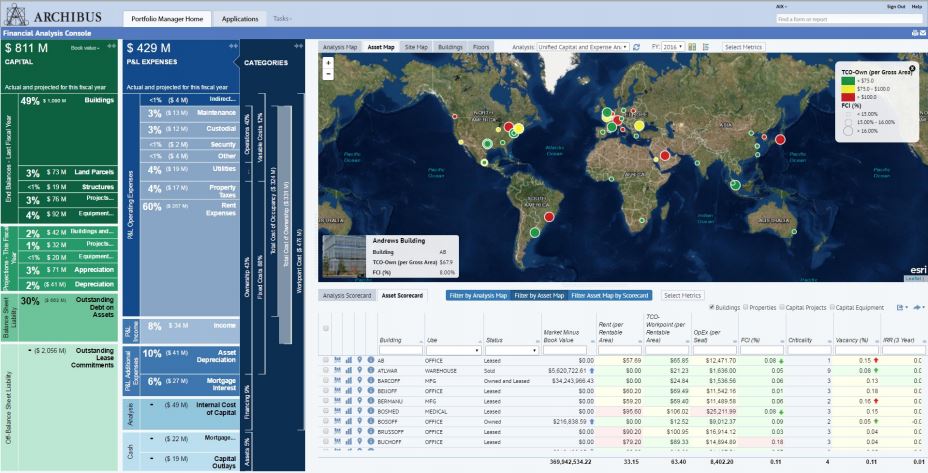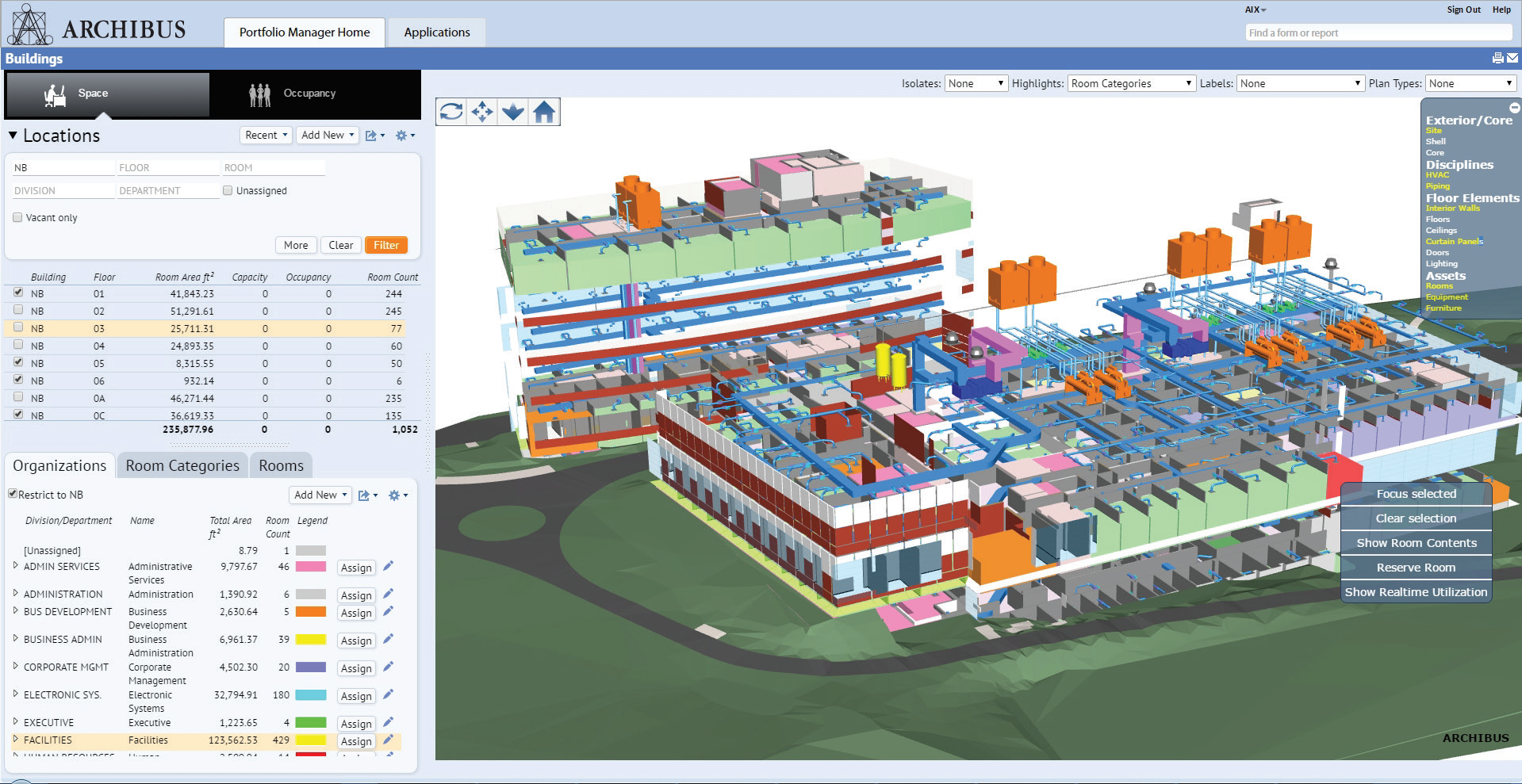We would like to share with you a great TED talk:
A skyscraper that channels the breeze … a building that creates community around a hearth … Jeanne Gang uses architecture to build relationships. In this engaging tour of her work, Gang invites us into buildings large and small, from a surprising local community center to a landmark Chicago skyscraper. “Through architecture, we can do much more than create buildings,” she says. “We can help steady this planet we all share.”

Click here to view (11:55)
If you are interested in more information, please call us now at 201-792-6300 or email [email protected]
4. ARCHIBUS Nexus 2017 Conference in April [Back to Top]
The annual ARCHIBUS Nexus Conference will be held this year from April 30th to May 3rd in Gaylord National Resort & Convention Center, National Harbor, Maryland. The conference is a good place to connect with colleagues, ARCHIBUS staff and Robotech to exchange ideas, see new ARCHIBUS development and advance your career with hot topic training.

Click here to learn about the ARCHIBUS Nexus 2017 and register
Click here to request a test-drive (live online) of the New ARCHIBUS Version 23
For ARCHIBUS information please call us at 201-792-6300 or email [email protected]
Watch the Autodesk 2017 Showreel. Expansive rail systems, massive hydropower plants, awe-inspiring buildings, connected job sites and more! See how our AEC customers are using the latest technology trends like reality capture, AR/VR, drones, and data rich BIM models to make anything.
Click to watch on our Blog…

If you are interested in more information, please call us now at 201-792-6300 or email [email protected]
6. Keep separate AutoCAD profiles for your AutoCAD and ARCHIBUS [Back to Top]
You would like to have separate shortcut icons that start AutoCAD with a specific profile. This is helpful to separate your AutoCAD profiles from your ARCHIBUS profile.
You can set up one or more shortcut icons on the Windows desktop that will start AutoCAD and begin the drawing process using a specified profile (ARG) file. To start AutoCAD with the profile you want:
- On the Windows desktop, make a copy of your AutoCAD icon.
- Right-click the new AutoCAD icon, and click Properties.
- In the Properties dialog box, click the Shortcut tab and in the Target text box, at the end, enter /p followed by the name and path of the profile (filename.arg) that you want AutoCAD to use when it starts.Example:

- Click OK to accept the changes and exit to the Windows desktop.
AutoCAD will use the profile that you set in the shortcut icon each time the program is started. If the shortcut icon specifies the same profile as one that is already defined in AutoCAD, the settings in the ARG file will not be imported.
Visit our Support section or email [email protected]
7. How to update Autodesk network license without access to the server. [Back to Top]
- On the server, share the folder: C:\Program Files\Autodesk Network License Manager.
- Install NLM on a client workstation.
- Click on Service/License File tab and choose “Configuration using License File”.
- Enter 27000@your-license-server-name in the white box.

- You can now replace the license file and use the “re-read” option on LMTools to access the update license.

- Select Stop/Reread tab and select server to re-read license file.
Visit our Support section or email [email protected]
8. Value-added Autodesk Promotions [Back to Top]
Save 30% on 3-year subscriptions with trade-in until 4/21
Trade in your old perpetual licenses and save on the latest Autodesk products — including AutoCAD, Revit, Inventor, 3ds Max, our new Industry Collections and more.
- Save up to 30% on the SRP of 3-year subscriptions with single-user or multi-user access to any eligible product of your choice when you trade in your eligible serial numbers and all associated seats of R14 ( release year 1998) through 2016 perpetual licenses and/or 2017 perpetual licenses not on an active maintenance plan.
- Qualifying Autodesk LT Family products are eligible to “go to” any eligible product subscriptions, including industry collections with single-user access.
Offer valid until April 21.
Purchase AEC Industry Collection and receive 3 BIM 360 Team Licenses at no extra charge until 4/21
AEC Industry Collection, a complete set of tools for anyone in the AEC industry, now can come along with 3 seats of BIM 360 Team.
Offer valid until April 21.
Buy or renew any LT or LT family subscription and get the second one at 50% until 4/28
Now’s the time to stock up on additional AutoCAD LT or LT family products. That means you can operate AutoCAD LT’s for under 80 cents a day!
Offer valid until April 28.
Autodesk Collaboration Offer until 7/21.
Purchase 5 or more subscriptions of Autodesk® BIM 360™ Team receive 40% off the suggested retail price
Purchase 5 or more of Autodesk® Collaboration for Revit® receive 25% off the suggested retail price.
Offer valid until July 21, 2017.
If you are interested in more information, please call us now at 201-792-6300 or email [email protected]
9. Revit Tip – Detail Levels to Optimize Workability [Back to Top]
When building Revit Families, creating different models for different Levels of Details can help in how fast the Revit Model can function later on. When building a family, build a generic geometry such as a Box, Circle, or Linework to represent the Object and have it sit on top of the Detailed Model. Select the Detailed Model and Group it as one object. Under the Properties window, click “Edit…” for Visibility and Graphics Overrides. Uncheck Coarse and Medium and click OK. Now the Family will only show the detailed model when the Revit View is set to Fine Detail. Similarly, select the Basic Geometric model mentioned earlier and edit its Visibility so that only Coarse and Medium are checked. Now a simplified geometric model will be used in place of the detailed model when Revit Views are set to Coarse or Medium. This can allow users to work on the Model Space quickly without the need for the computer to process the detailed family model constantly.

Visit our Support section, check our View online training calendar.
10. Robotech CAD, BIM, CAFM Training in April / May [Back to Top]
Sessions are 9 to 5 in small groups at Robotech’s facility in Hoboken, NJ. All courses are eligible for AIA credits 1 unit per hour
View online training calendar
View the course listing
Reserve your seat for any course



Register now to reserve your seat,
Call Cissie at 201-984-1825 or email [email protected] for more information,
Best Regards,
The Team at Robotech
CAD, BIM & FM Solutions
Two Marineview Plaza
Hoboken, NJ 07030
Phone. 201-792-6300
www.robotechcad.com