
AutoNews CAD-BIM Monthly Newsletter – December 2022
AutoNews is an informational newsletter, courtesy for Robotech’s customers and followers. We hope you enjoy it and we welcome your feedback.

AutoNews is an informational newsletter, courtesy for Robotech’s customers and followers. We hope you enjoy it and we welcome your feedback.


Construction management is a highly complex and multi-dimensional collaborative effort. To execute on projects effectively, several people and moving parts all need to click and stay in sync. Issues need to be resolved quickly, questions must be answered in a timely manner, and there should be trust and accountability across the entire team.
Accomplishing all that, however, is easier said than done.
Design and construction teams struggle to find a seamless way to identify issues and circulate them to the appropriate stakeholders. Often, teams rely on spreadsheets, static reports, or third-party management solutions to gather information and make decisions.
Unfortunately, these tools and sources are unreliable and inaccessible to the wider team. They cause confusion and are ultimately ineffective for detecting clashes and resolving issues. Not to mention, the manual tasks involved with static documents and spreadsheets are tedious, time consuming, and can cause issues to slip through the cracks.
The result? Issues that could’ve been avoided bubble up to the surface later on in the form of rework — and unnecessary costs. Clashes alone account for 5% of construction spend and 52% of the $280 billion of annual rework costs are caused by poor project data and communication globally.
To address this, many companies turn to third-party point solutions to address specific problems. However, these programs usually require further training and implementation, as well as additional costs.
To make matters more complicated, the different parties involved (e.g., design firms, GCs, and subcontractors) all use different systems and platforms. The JBKnowledge 2020 ConTech report found that 63% of construction pros are using three to six more apps — which makes integration and communication harder and limits project data usage.
All this to say that managing project issues in construction can be a headache.
What if you could address issues at the same time and at the same place, to streamline resolution?
The combination of Autodesk BIM Collaborate (part of the Autodesk Construction Cloud platform), Navisworks, and Revit makes all that possible.
Thanks to the tight integration between these solutions, issues can be created, managed, or resolved directly in the tools you work in daily, and are connected using a common data environment (CDE).
By surfacing and resolving issues in a CDE, you create a lasting history of decisions made for downstream stakeholders for future reference. It also allows multidisciplinary teams with different tools to manage and communicate about issues using a common solution.
All in all, this paves the way for a roundtrip workflow, which helps teams close the loop with any clashes or issues that arise.
Issues created in either Autodesk BIM Collaborate or Navisworks can be assigned and contextualized in either of those tools and resolved in Revit. That resolution then makes its way back to Autodesk BIM Collaborate for reporting and future project forecasting.
Let’s take a look at just one of the ways all these solutions work together.
Autodesk BIM Collaborate’s browser-based model coordination and design collaboration tool comes with automatic clash detection and grouping tools that help identify issues early on. The software’s UI is intuitive and easy on the eyes, so all discipline types (designers, GCs, and specialty contractors) can use the solution.
Team members can self-check their work as they go, and if issues come up, they can flag it with a location pin and add details such as the root cause, description, important dates, and clash screenshot. From there, they can assign the issue to the appropriate stakeholder.
Because multiple stakeholders can take part in identifying and assigning issue tasks, the coordination process is faster and much more streamlined. Issues and their associated models are stored in a common data environment for multi-team, product, and construction phase access to action on.
This Navisworks add-in connects models, views, and issues through a CDE, so BIM/VDC managers can easily create, track, assign, and resolve issues directly in their desktop application.
If a Navisworks user is unsure about an issue, they can simply comment directly within the platform. Similar to Autodesk BIM Collaborate, users can add issues and include details like type, location, assignee, description, and due date. They can then pair that issue with an image snapshot of the clash identified. Thanks to this add-in, stakeholders using the software can better contextualize the issue, resolve it, or assign it to someone else.
Navisworks also has an updated Coordination Space and Append capabilities. With the upgraded issues add-in, users now have the ability to append additional models from a Model Coordination space to their already opened set of models. This increases the efficiency of coordination meetings by allowing users to immediately update your .nwf files as new model files arrive from project design teams.
Plus, this free add-in seamlessly connects with Autodesk BIM Collaborate and Revit, so there’s no need for third-party integrations. You’ll reduce manual work and miscommunication, and resolve issues more quickly.
See for yourself by downloading and installing this add-in from the Autodesk App Store. Once installed, start Navisworks and navigate to the Coordination tab.
Using the very same common data environment and issues layer, architects and engineers working in Revit can scan through all the details we covered above and any additional information from the comments/history, to resolve the issue directly in the model.
This type of connectivity displays the same information to the entire project team, thus enabling stakeholders to literally stay on the same (digital) page. Stakeholders benefit from having more transparency and greater levels of accountability which result in less rework from issues slipping through the cracks.
Instead of waiting until the next coordination meeting to resolve an issue, users can continuously collaborate on models, speeding up time-to-site and reducing the expensive design iterations that occur from poor and sporadic communication.
You access this add-in from the Autodesk Desktop App or your Autodesk account. Get more info on how to use it from the Autodesk Knowledge Network.
Autodesk BIM Collaborate, along with the Navisworks and Revit add-ins, take issue management to a whole new level.
These tightly integrated tools don’t just let you track or manage issues, they create an environment to collaborate and resolve them.
Issue resolution is tracked in Autodesk BIM Collaborate with a dashboard of outstanding issues and resolution overtime, paving the way for better management and prediction for future projects.
Plus, the entire project team can work together to resolve issues and collaborate with a “clash avoidance” mindset (as opposed to a “clash detection” mindset). This speeds up the time-to-site and reduces costly rework.
With a roundtrip workflow, issues are created in either Autodesk Construction Cloud or Navisworks, and actionable in Autodesk BIM Collaborate, Revit, or Navisworks, bringing the best of each environment to your next project.
Interested in experiencing Autodesk BIM Collaborate for yourself? Request a trial today.

AutoNews is an informational newsletter, courtesy for Robotech’s customers and followers. We hope you enjoy it and we welcome your feedback.

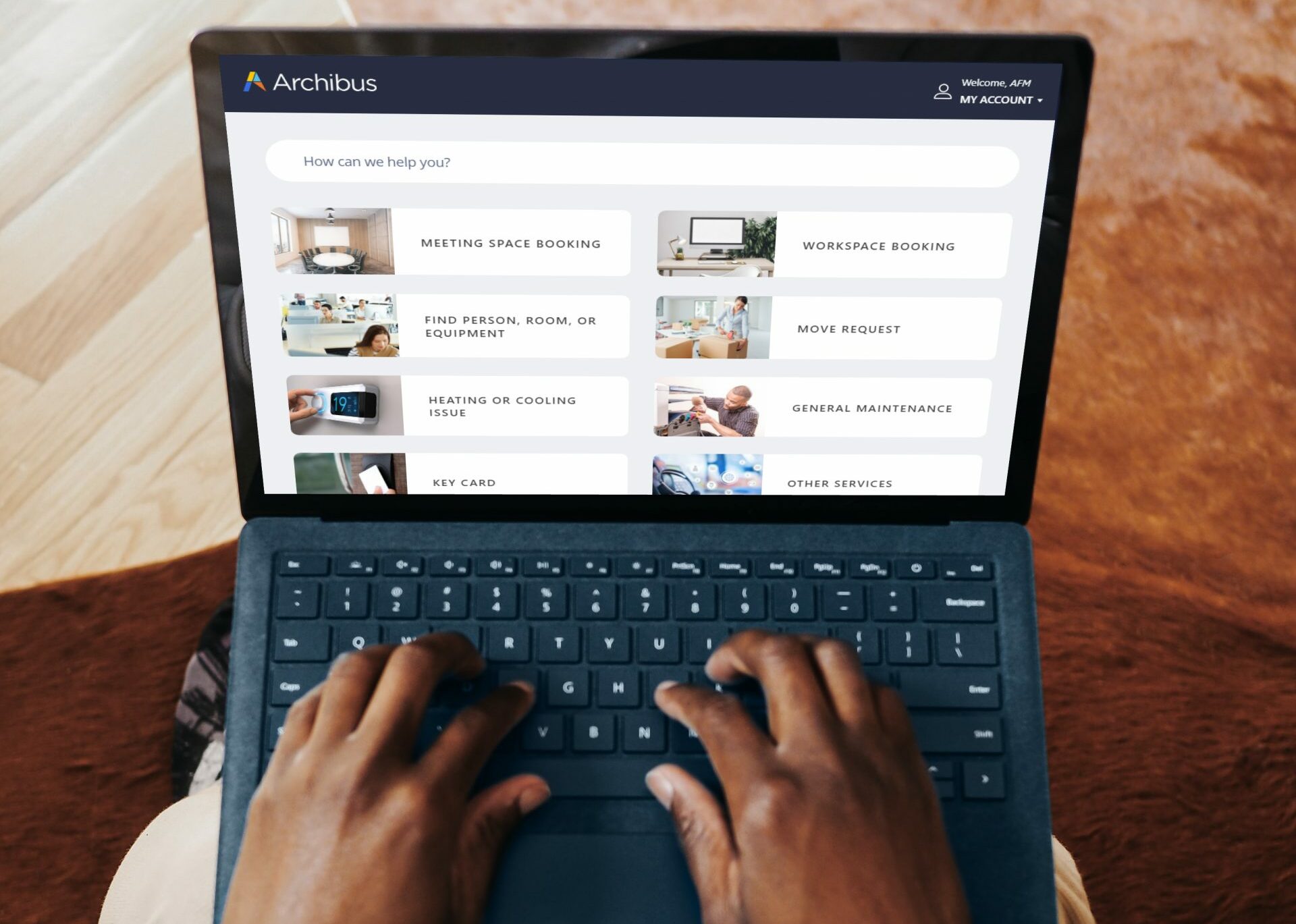
In the drive to capture and leverage data for better business intelligence, many organizations still rely on different data sets for the separate life cycle phases, with first planning and construction and then ongoing operations and maintenance.
But by disconnecting the data between departments and teams, you slow down processes, reduce asset life cycles, and drive up costs. The solution is to create a clear path for data from building information modeling (BIM) to facilities management (FM).
Although it’s true that “Data is king,” the implications for owner groups and facility managers are more complex than that three-word maxim can capture. In fact, to better understand the roles and importance of data, it makes sense to be more specific and say, “Data is king, but it’s like the king in chess.”
What this new expression lacks in brevity and impact, it makes up for in better understanding and additional application. Because once you think of data as the king in chess, you know both its importance and weakness. Losing your king means losing the game. But the king by itself is not inherently powerful; instead, you need both the king and your other chess pieces in exactly the right positions to win.
And if you have most of your data tied up in BIM in the planning and construction phases, you’re only ever playing less than half the board. In fact, when it comes to the total cost of ownership (TCO), capital planning, design, and construction are usually only 20% of the overall costs. The rest, including portfolio planning, assets and maintenance, and workplace, are the other 80%.
So, how do you leverage BIM for FM operations and maintenance?
Here’s a good spot to switch metaphors. You can think of BIM to FM as a sort of journey, and so the first question becomes “What’s the destination?”
In the end, you’re looking to improve productivity, enhance comfort and safety, and optimize sustainability. You get more done, it’s easier and safer to do it, and because everything lasts longer, you’re using less energy and creating less waste.
But at the same time, BIM to FM is more than a simple journey, with a basic beginning, middle, and end. Instead, you should double-back periodically to ensure success at every step. It’s an iterative process and an ongoing work in progress.
Every journey, even ones that move in loops instead of straight lines, needs to start somewhere, and you can start by asking yourself the following questions:
There are of course many more questions along the way, but these first three help you lay the foundations for a successful project.
Here, you want to be as specific as possible, and for many organizations, it makes sense to go as far as creating personas for each type of data consumer. Ask yourself, what information does this person in this role need to do their job better. Listing the different demands and challenges of each role can help you then match them with the right data.
The key here is making the move from data for as-built to data for as maintained. What are the differences? The first, as-built, is a huge body of static information, including everything that was delivered through the design and construction processes.
The second, as maintained, is smaller, lighter, and can be just the essentials, including, for example:
Another important difference is that data for as maintained is not static. Instead, it changes over time to reflect and accommodate the goals of operations and maintenance.
On the level of a practical example, consider the differences between the types and amounts of data you need to build a car headlight assembly vs the types and amounts of data you need to maintain one. To manufacture one, you need to know everything about the required materials and dimensions. But for repairs and maintenance, it’s just the make, model, serial number, along with which bulbs to use as replacements and how and when to periodically check them.
Now that you know what you need, it’s time to figure out how to get it. Even for something as simple as a door, there are a lot of steps, including:
And at each step, different data is generated, often by different stakeholders. BIM allows you to collect the data along the way, with each stakeholder adding data as they generate it. From there, you can aggregate everything into a single data record that you can feed into a CMMS.
This step is critical because, in the end, if the data can’t be maintained, there is no point in capturing it at all.
On top of that, any mistakes that you make tends to call into question all your other data. If you have 20 points of data, and two of them fall out of date, people are going to tend to distrust the other 18, even though they’re accurate.
There are different tools sets that allow you to ensure the data can be trusted. For example, the Autodesk Standardized Tool for Revit. The goal is to create a bi-directional flow of data, from BIM to FM, that ensures accurate validation and ongoing maintenance.

AutoNews is an informational newsletter, courtesy for Robotech’s customers and followers. We hope you enjoy it and we welcome your feedback.
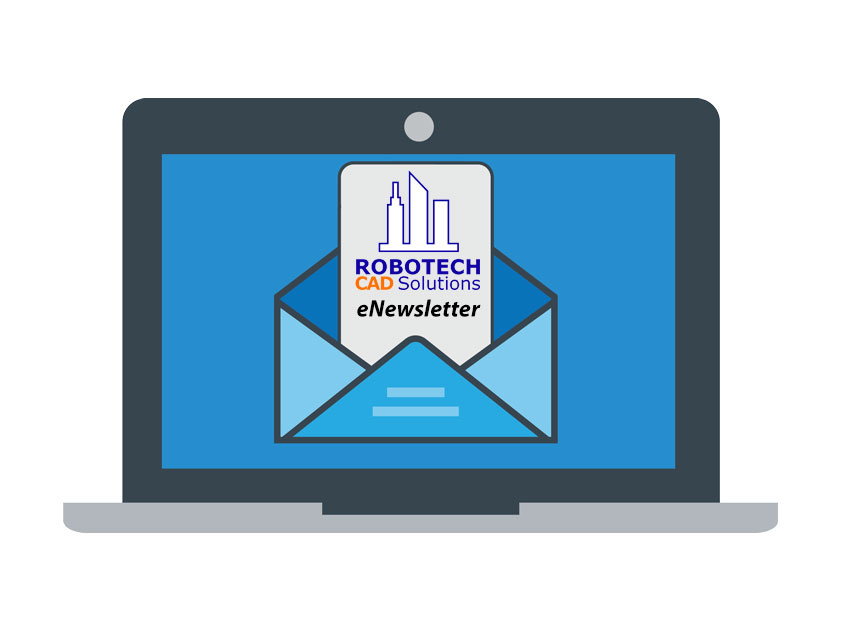
AutoNews is an informational newsletter, courtesy for Robotech’s customers and followers. We hope you enjoy it and we welcome your feedback.