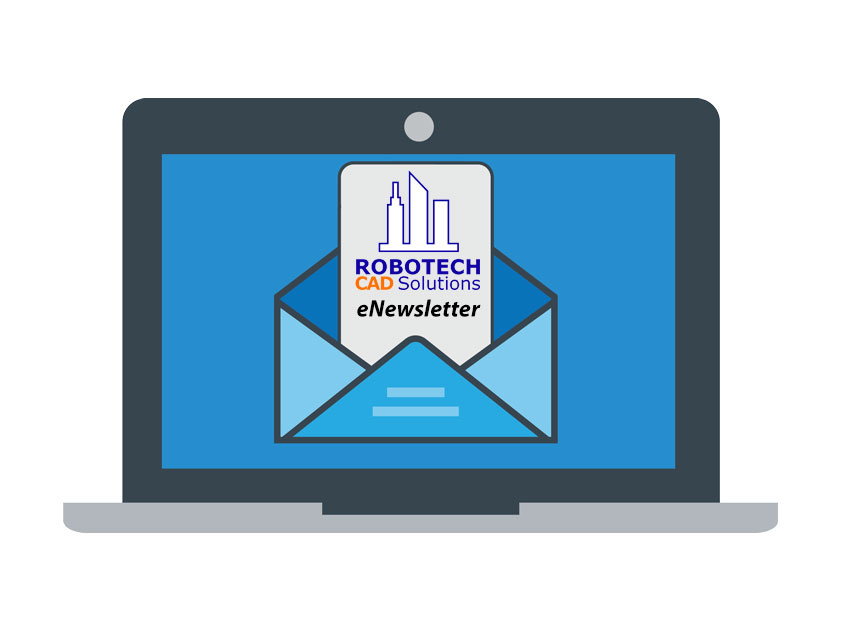
AutoNews CAD-BIM-IWMS Monthly Newsletter
AutoNews is an informational newsletter, courtesy for Robotech’s customers and followers. We hope you enjoy it and we welcome your feedback.
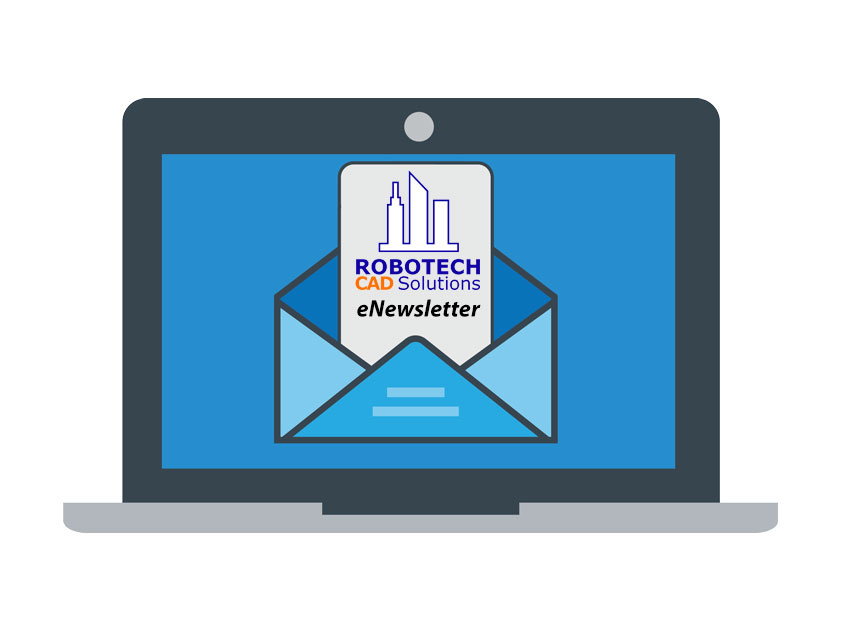
AutoNews is an informational newsletter, courtesy for Robotech’s customers and followers. We hope you enjoy it and we welcome your feedback.

Connect your teams, workflows, and insights on a unified platform with BIM Collaborate Pro. Empower your designers with anytime, anywhere co-authoring access and deliver high-quality constructible designs with less rework every single time.


This is the release you have been waiting for. With Revit 2022, we doubled down on where Revit is most useful to you. Based on your feedback and popular requests, we are delivering more effective design to documentation workflows, improved interoperability for project teams across all stages of design, and a raft of design productivity enhancements that will raise the quality of life when working in Revit.
Your feedback drives feature development.
Revit 2022 delivers a feature set that makes good on over 8,000 votes on Revit Ideas. For coordinating models, communicating design intent, and documenting projects—this is a super-charged version of Revit. Revit 2022 is not focused exclusively on architects nor engineers, but on the iterative ways you work together. To that end, here are key areas where Revit 2022 is making an impact in your BIM processes and design workflows.
Connect Revit to the tools you use every day.
We’re making sure your project teams can work with Revit and their software tools of choice. Revit is the only software currently certified by buildingSMART International for both IFC4 architectural and structural export, and Revit 2022 offers IFC4 export out of the box. You told us you need better support for open standards, so we’re improving the way project teams can use Revit to work across software platforms, disciplines, and industries. IFC4 export certification for MEP is next on the roadmap.
Early-stage design is in focus with this release. You need options and you have preferences. Now you can link McNeel Rhinoceros® 3DM files directly into Revit 2022, and a new round-trip workflow between Revit and FormIt Pro has also been introduced. Both enhancements make the flow from form-making in early-stage conceptual design, to program definition in design development, more seamless. Similarly, new Revit and Inventor workflows connect manufacturing processes with BIM. Inventor 2022 assemblies can be exported as RVT files, enabling direct linking into your Revit projects, and building a greater between architectural design and architectural fabrication. These interoperability improvements reflect what you have told us: you want the freedom to work with the design tools of your choice, and Revit is your engine for documenting and coordinating model-based design.
Tag and schedule to your heart’s content.
Speaking of documentation, Revit 2022 installs with a broad feature set centered on communicating design intent and producing design deliverables. You’ll find many improvements to schedules, annotations, tags—upgrades that make project setup and authoring more precise, fast, and less error-prone. Rotated tags, flexible revision numbering, spot slopes and elevations, and the display of grids in 3D views all hone the capabilities of Revit as a tool for capturing and communicating design intent.
There’s something for everyone in Revit 2022.
You use Revit to do many things. Enhancements that benefit everyone are at the heart of this release, but better modeling and informed design capabilities stand out for architects, too. Revit 2022 offers tapered walls and slanted wall profile editing, new categories to support generic modeling for common design elements, like hardscapes, food and medical service equipment, vertical circulation, and more. It also has the latest updates to the Generative Design and Route Analysis tools, giving you better support for geometry and more informed design decision-making.
Engineers of all stripes will benefit from the improved documentation tools. Structural engineers also see enhancements for steel connections and a host of rebar improvements, further expanding a broad set of capabilities. MEP engineers and fabricators benefit from schedule upgrades that make it easier to document design intent in Revit. The Design to Fabrication tool has been enhanced to provide a smoother, more consistent workflow. Mechanical systems analysis sees significant improvements—from the ability to view energy analytical models in 3D views to the display of detailed load and sizing reports directly in Revit.
Revit is powered by you, our users.
This release reflects our commitment to listening to you and responding. We hear you on Revit Ideas and on the Revit Forum, in the Preview Community and in Futures Briefings, in our Inside the Factory events, and at Autodesk University, and through the many emails, Zoom calls, and conversations that make building Revit one of the best jobs in the world. We thank you for the feedback and collaboration.
Special Feature: BIM Manager’s Corner on Revit 2022 – Aaron Maller of Parallax Team.
While new features are great—and we think those in Revit 2022 are especially great—we also know that the decision to upgrade is a business decision and worthy of careful consideration. To that end, we’re delighted Aaron Maller, Director at Parallax Team, is sharing key considerations when evaluating the decision to upgrade to Revit 2022. Aaron discusses what to be aware of, and why Parallax Team is recommending Revit 2022 to their customers. Read Aaron’s take here, from the BIM Manager’s Corner. With that, onto the Revit 2022 highlights!
Target AEC Design Disciplines : A = Architecture | C = Civil | M =MEP | S = Structures
Additional Interoperability Improvements for Revit 2022 include:
Target AEC Design Disciplines : A = Architecture | C = Civil | M =MEP | S = Structures
Additional features for more efficient documentation include:
Target AEC Design Disciplines : A = Architecture | C = Civil | M =MEP | S = Structures
Additional features for design productivity include:

Early-stage design is in focus with this release of AEC Collection with Revit 2022 Now you can link McNeel Rhinoceros® 3DM files directly into Revit 2022, and a new round-trip workflow between Revit and FormIt Pro has also been introduced. Both enhancements make the flow from form-making in early-stage conceptual design, to program definition in design development, more seamless. If you use Rhino for conceptual design and AutoCAD for design development, you can now provide a workflow using Revit modelling and exporting views to eliminate recreating data. Similarly, new Revit and Inventor workflows connect manufacturing processes with BIM. Inventor 2022 assemblies can be exported as RVT files, enabling direct linking into your Revit projects, providing great efficiency in architectural design and fabrication.
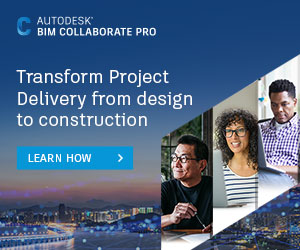
BIM Collaborate Pro connects AEC teams, data, and insights on a unified visual platform. With its “Clash Detection” feature, you now can assess constructability and realize better outcomes through advanced project analytics.
