With the new Autodesk Access available since March 18, administrators now have more Users can install updates via Autodesk Access. We don’t want users attempting to install updates either because:
- My users don’t have install permissions, and the updates will fail anyway, or
- I want to control the distribution of updates via another method, such as SCCM or Microsoft Endpoint Manager.
Causes:
Autodesk Access is the new desktop application for installing product updates on Windows devices. This new application provides the ability for users to install their own updates, as long as they have install permissions. This application is built with administrator controls in mind, so if you want to prevent your users from installing updates from Access, you can do so. All users will still have Access available so that they can get information about updates that may impact them.
Solution:
The following registry key will disable the “Update” button in Autodesk Access, as well as notifications about new updates for the users where it is applied.
- Create a new key in the HKCU/Software/Autodesk/ODIS folder.
- Key name: DisableManualUpdateInstall
- DWORD value: 1
To set this key on your user’s devices, do one of the following:
Manually create a registry key on their device
- From the Search bar in Windows, type in “regedit”
- Browse to the HKEY_CURRENT_USER/Software/Autodesk/ODIS folder. If it does not exist, create it.
- Right-click on the folder, and choose New > DWORD (32-bit) Value
- Enter “DisableManualUpdateInstall” for the Name
- Enter 1 for the Data.
Distribute the registry key via Group Policy
If you use Group Policy in your company, you can distribute this key to multiple users via this process:
- Open the Group Policy Management Console, gpmc.msc
- Create a new (or edit an existing) Group Policy Object (GPO) in the Organizational Unit you prefer.
- Expand the User Configuration section > Preferences > Windows Settings > Registry
- Right click on Registry, and select New > Registry Item
- Use these settings:
- Action: Update
- Hive: HKEY_USERS
- Key Path: HKEY_CURRENT_USER\Software\Autodesk\ODIS
- Value Name: DisableManualUpdateInstall
- Value Type: REG_DWORD
- Value Data: 1
Logon Script
You can include the following command in any CMD-based user logon script you may have configured:
REG ADD HKCU\Software\Autodesk\ODIS /V DisableManualUpdateInstall /D 1 /T REG_DWORD
Other methods
Any other system management tool that allows you to write registry keys should also work like the methods used above.

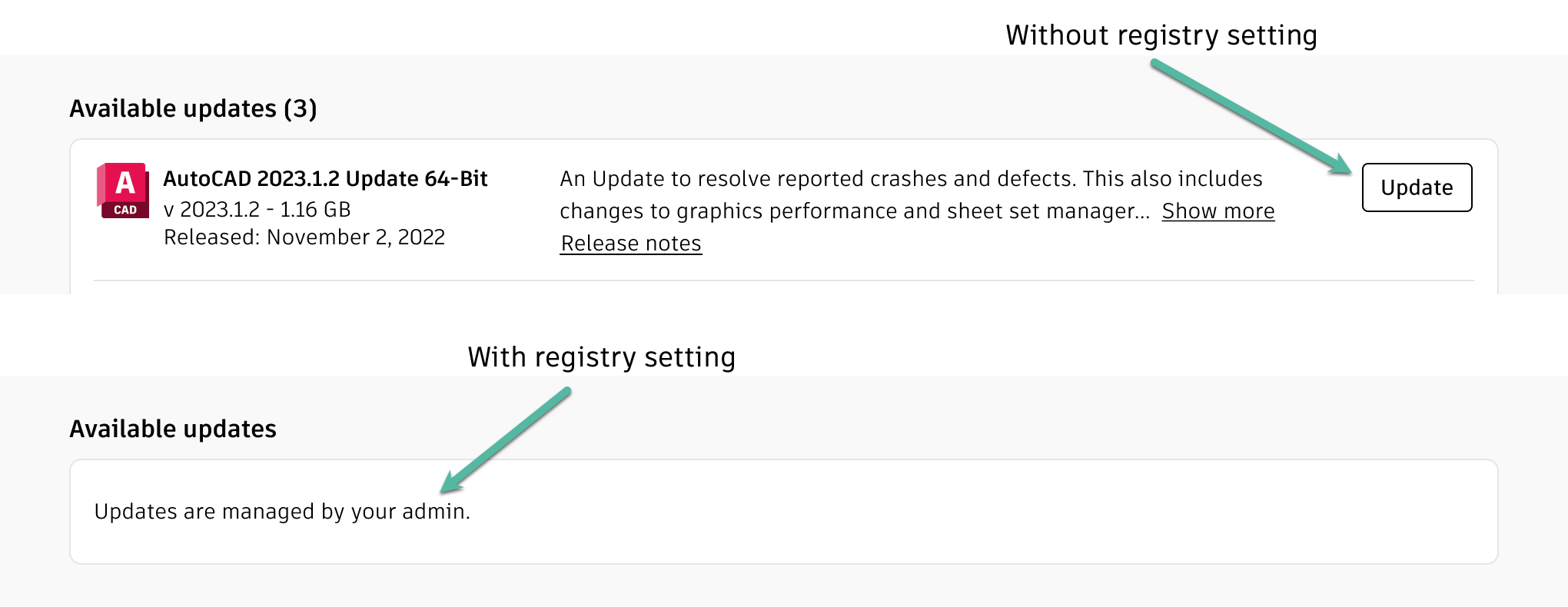



0 Comments