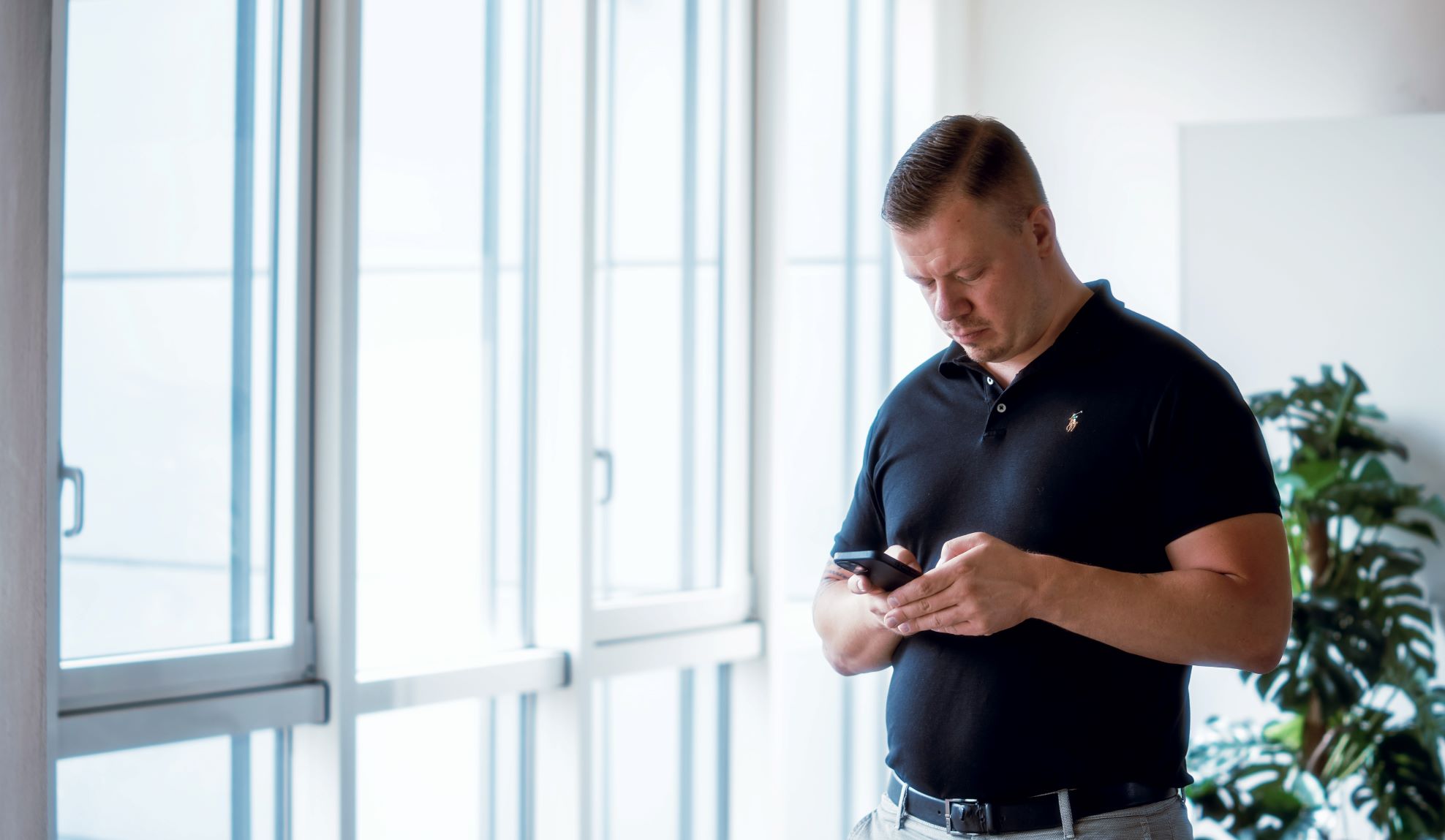
Wayfinding — guiding people through your space with turn-by-turn navigation — can help to welcome guests to your buildings and enable employees to find unfamiliar locations.
Integrating wayfinding into your Archibus deployment can have several uses. For example:
- If you have a campus with multiple buildings, employees can access directions from a point in one building to a point in another building.
- For booked working spaces and meeting rooms, employees want directions that guide them to the location so that they can easily find the booked room and arrive on time.
- For planning purposes, employees want to see the fastest path to a working space that they booked or a meeting that they must attend.
- When Workplace is deployed on a lobby kiosk, building visitors can access routes to locations in an unfamiliar building.
- For the Workplace mobile app, navigation is supported through QR code scanning.
Wayfinding Button
To support these types of scenarios, Workplace can integrate Mapsted’s wayfinding technology by providing a Wayfinding button on the following Workplace pages:
- Find People and Places
- Meeting Space Booking Detail
- Workspace Booking Details
![]()
If you have an Archibus Wayfinding license, but you do not have a Mapsted floor plan for a floor, the Wayfinding icon appears in gray, as shown on the below Workspace Booking Details page.
![]()
Mapsted Interface
Once you select Workplace’s Wayfinding button, the Mapsted interface overlays Workplace. You can then use the Mapsted interface to enter a destination. For example, in the below image, the user has entered start and destination locations within the same floor, and Mapsted has outlined the route in blue on the floor plan and provided turn-by-turn written instructions.
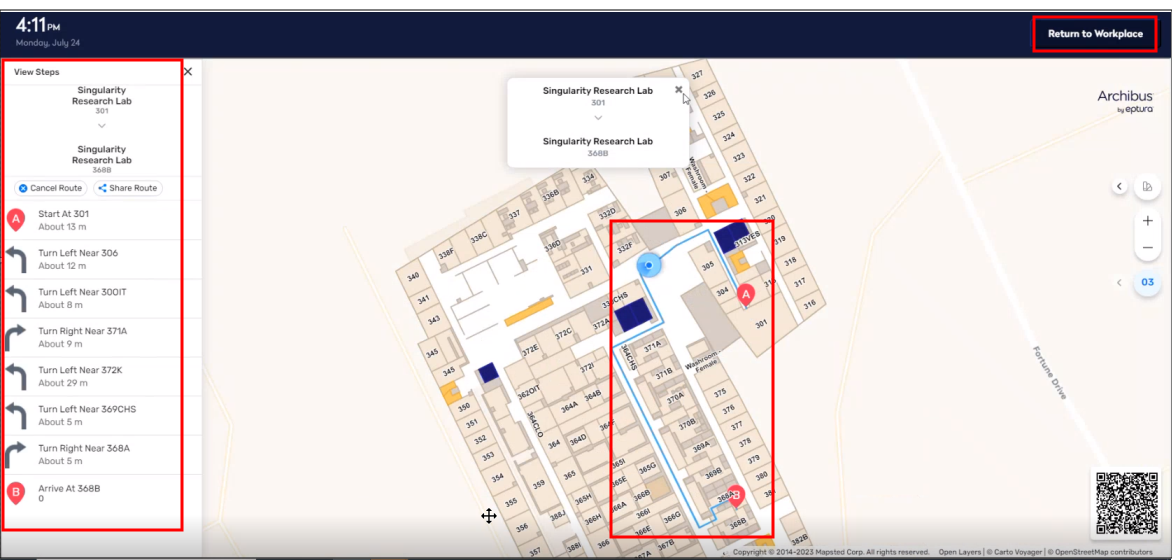
When through, you can select the Return to Workplace button in the upper right corner to return to the Workplace interface.
Requirements
Wayfinding is compatible with both SaaS and non-SaaS instances. For non-SaaS instances, your company’s IT policy must allow the Workplace application to connect to the external API’s defined in the AbWayfinding.MapstedUrl and AbWayfinding.MapstedSearchUrl application parameters, described below.
In order to integrate the wayfinding features:
- The Archibus Wayfinding license must be enabled.
- You must have a license to access or use Mapsted services during the current subscription term.
- You must have created digital maps stored in Mapsted with room-level attributes including ”floorId”,”buildingId”,”propertyId” that enable the location to be displayed in the Archibus Wayfinding page using the Mapstead API.
- In order to enable building-to-building navigation within a site, the buildings within a single Archibus site should be configured in a single property in Mapsted.
- You must set the below application parameters.
Application Parameters
Set the parameters with: System / Archibus Administrator – Application Configuration / Configure Application Parameters.
AbWayfinding.MapstedUrl
This URL is used in Workplace to redirect to Mapsted’s Wayfinding feature. The default value works without configuration. The values in the <> brackets will be derived from Workplace.
The default value is:
https://maps.mapsted.com/<propertyId>?building=<bl_id>&floor=<fl_id>&entity=<rm_id>
AbWayfinding.MapstedSearchUrl
This URL is used in Workplace to find the Mapsted attributes for a specific room. The values in the <> brackets will be filled out in Workplace. The default value work without configuration, except that you must set “provider” with your company’s unique Mapsted ID.
The default value is:
https://public.mapsted.com/api/v1/integration/search?provider=archibus&property=<bl_id>&longName=<rm_id>
We at Robotech understand the challenges organizations face in optimizing navigation within their facilities.
If you want to reach us for any questions, please send us a message below or call 201-792-6300 to to schedule a demo, or email the team at [email protected].



